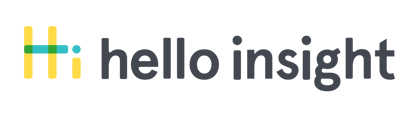Using the “Track Responses” feature when administering surveys.
As you prepare to administer surveys, you can use the “Track Responses” feature on your dashboard to help identify which young people to gather responses from.
As a reminder for Pre/Post surveys, Hello Insight calculates only responses that match, as identified by their initials and date of birth. Included responses are those with exact first and last initials and exact dates of birth; middle initial matching is optional.
1. Click the Track Responses feature
Go to the Group you would like to view and click on the notepad icon (while hovered over, it will say “Track Responses”). You’ll find it just to the left of the pencil icon for “Edit Group.”
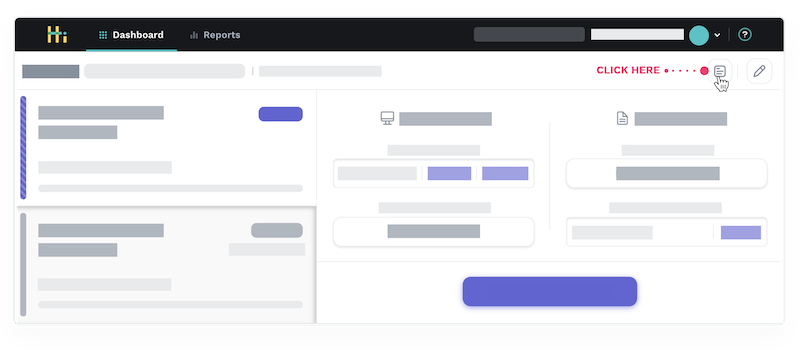
2. Sort by Response Date or First Initials
The "Track Responses” feature will also help you ensure that surveys are entered into the correct Site and Group.
In the response view, you can see the list of survey submissions are approved by the platform to be complete for reporting purposes. This view’s default order is by submission date (as represented by the calendar icon in the upper left-hand corner).
To rearrange the list into alphabetical order by first name initial, click the ABC icon to the right of the calendar icon.
To maximize Pre/Post matches, select Pre since those are the young people who should take the Post to create a match; only matched results are included in your reports.
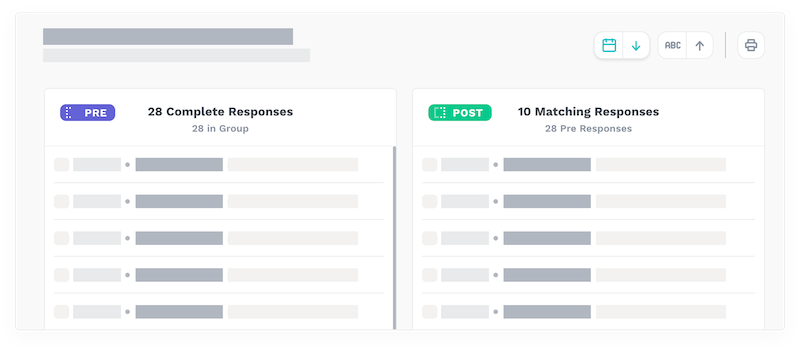
For Check-In surveys, make sure all young people entered their submissions according to your enrollment rosters.
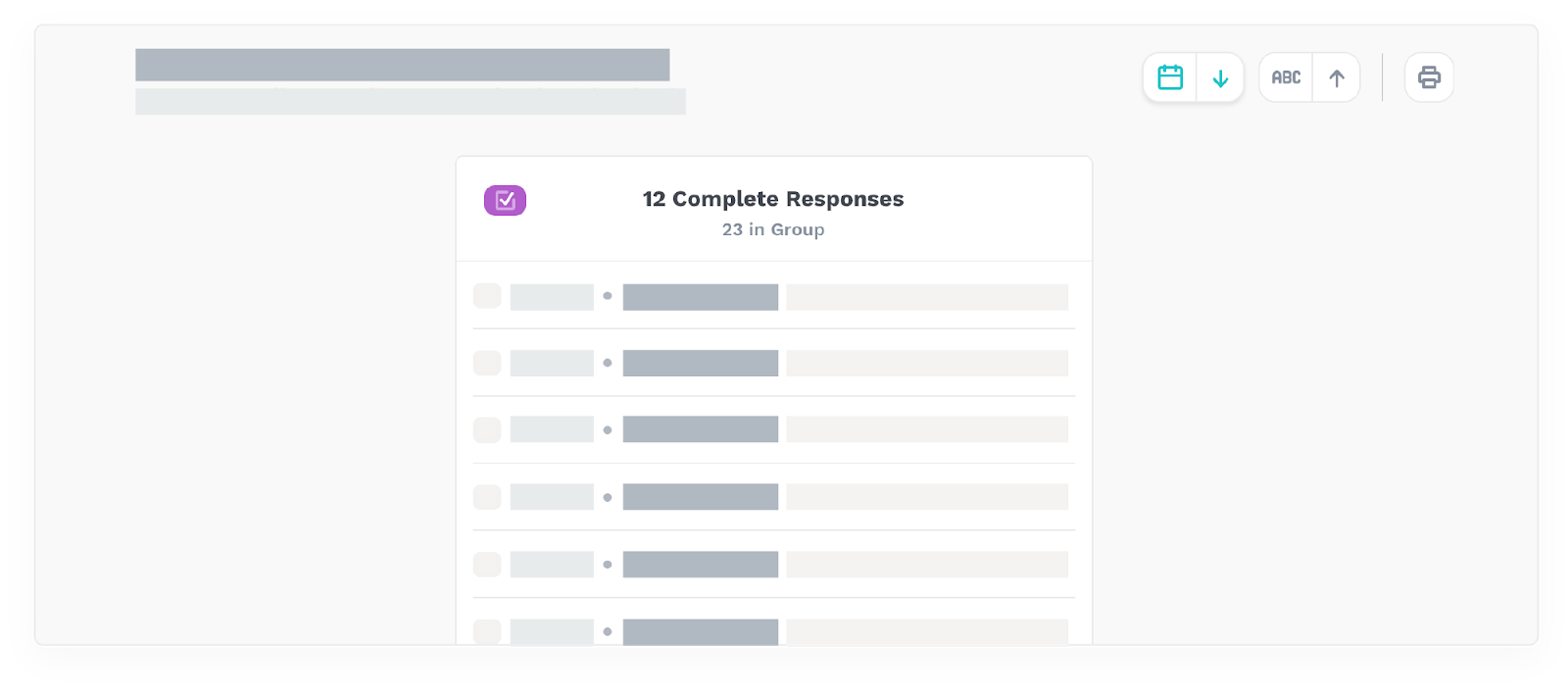
3. Click Print Responses
You can print the identifiers and use them as a checklist to compare with your program participant roster. In the upper right-hand corner, select the printer icon and then select which list to print.
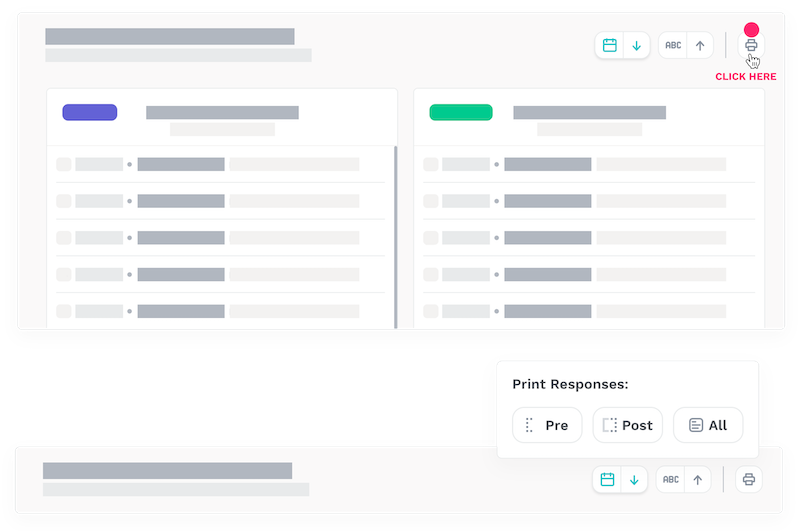
As you begin to gather responses for the groups you are surveying you’ll be able to continuously check the “Track Responses” feature to check which responses match in each Group.