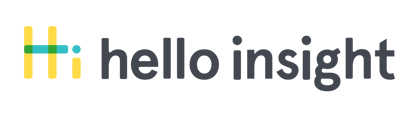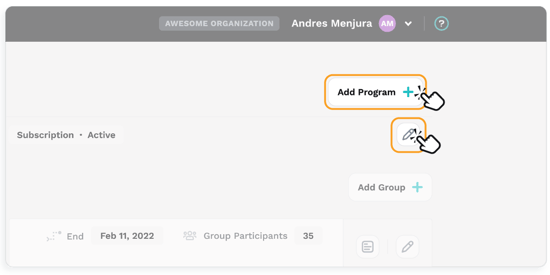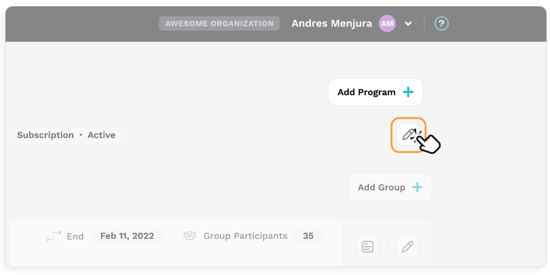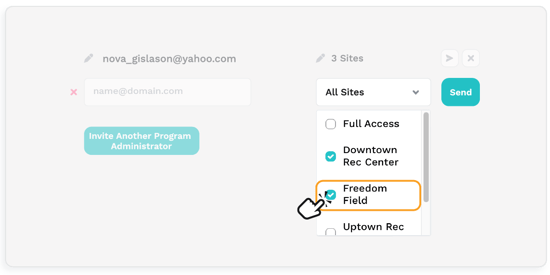Program administrators (PAs) can access the dashboard for full programs or specific sites within a program. Only an account administrator (AA) can add or edit details for a PA.
There are two ways account administrators (AAs) can add/edit PAs:
- When a new program is being set up in your dashboard using Add Program.
- By adding or editing PAs within an existing program using Manage Program.
If you need to change the primary account administrator for your Hello Insight account, you can contact us at support@helloinsight.org.
Using Add Program
When adding a new program to your dashboard, you will be prompted to add PAs (this step is optional and can be skipped). This is Step #5 in our program set up sequence.
If you are not adding a new program, use Manage Programs to add/edit PAs. Also, you are not able to use Add Program to edit PAs or their info.
Using Manage Programs
Add PAs
1. From your dashboard, select the program you want to update from the Programs dropdown.
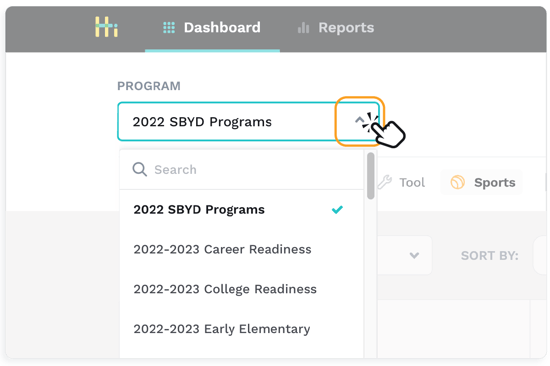
2. Select the pencil icon (Manage Program) at the program level of your dashboard.
3. Select Invitations.
4. Select Invite Another Program Administrator.
5. Enter the email and select which sites to which they will have access.
You have the option of granting full access to the program dashboard or choosing individual sites. When choosing individual sites, select Deselect All before making your individual selection(s).
Don’t forget to select Send!
If an invited PA does not receive an invite, ask them to check their spam folder. Also, make sure that Hello Insight is added to your organization’s allowlist.
Edit PAs
To edit PA info, select Add Program, and then select Manage from the menu. You are able to manage dashboard access and email addresses from this option, including removing PAs.