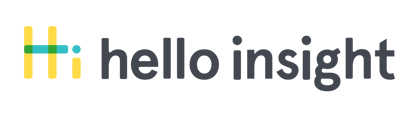A group is a set of program participants that you survey directly. Account administrators (AAs) and program administrators (PAs) can edit groups at any time, even after survey administration has begun.
Add a Group
From your dashboard, select the program you want to update from the Program dropdown (upper left).
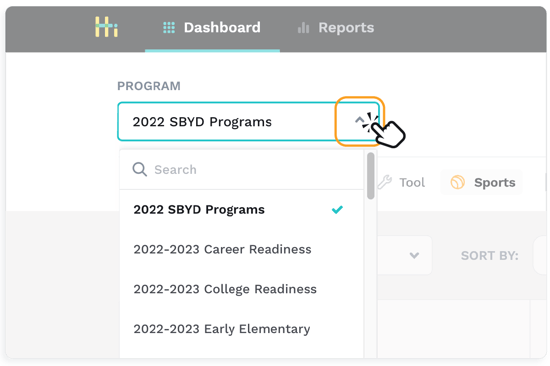
Next, select the Add Group button at the site level of your dashboard.
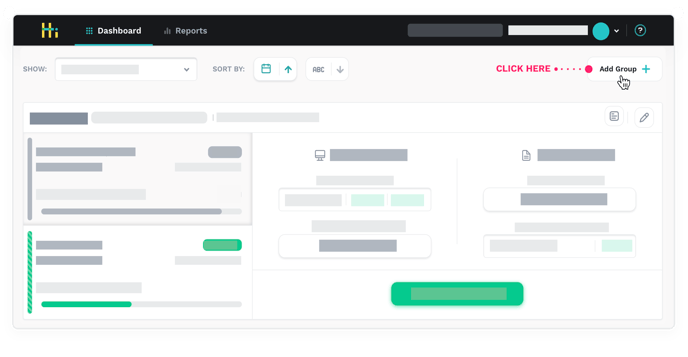 Complete the Group Info form using the key terms listed below as a reference.
Complete the Group Info form using the key terms listed below as a reference.
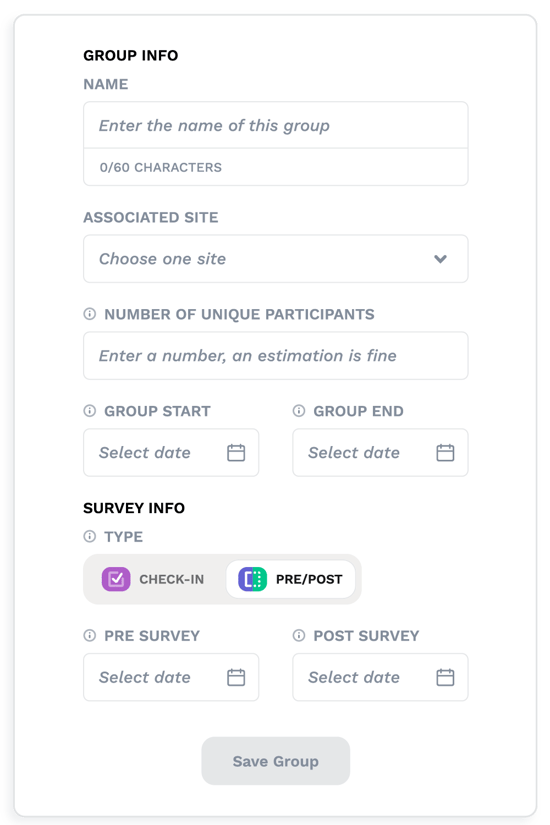
KEY TERMS
- Group Info
- Associated site - A group can only be assigned to one site.
- Number of unique participants - This is the number of participants in a group. An estimate is ok, but be sure to update this number when you have more accurate information. We use this number to calculate recommended response rates and for reporting.
- Group start & group end - The date your program activities begin and end for this group. The start and end dates do not need to be the dates that you collect surveys.
- Survey info
- Type - You must choose either check-in or pre/post. Check-in surveys measure research-based experiences shown to develop SEL based on a single point in time. Pre/post surveys measure those same research-based experiences and SEL growth (at post).
- Survey Dates - Enter one or more target dates that indicate when you plan to collect survey responses. Pre should be near the beginning of the program, post near the end, and check-ins usually occur at the midpoint or end of program.
Once you add the information for the group, make sure to either select Save and Complete or Add Another.
Edit a Group
From your dashboard, select the program that includes the group you want to edit from the Program dropdown.
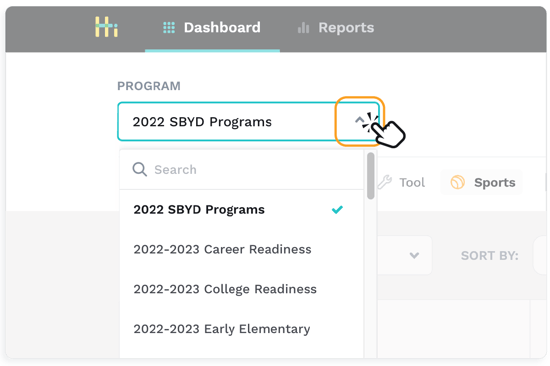
Next, select the pencil icon (Edit Group) to the right of a group’s name.
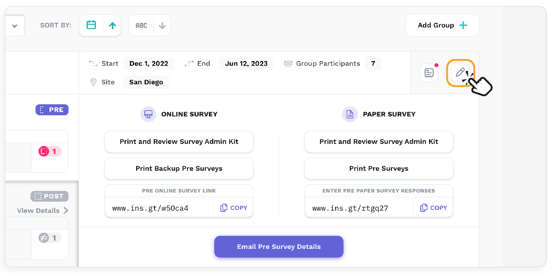
You can then update the group name, start/end dates, and participant total. If no data has been collected yet, you can also update the survey type and dates.
After you make changes to your group information, make sure you select Save and return to your main dashboard.